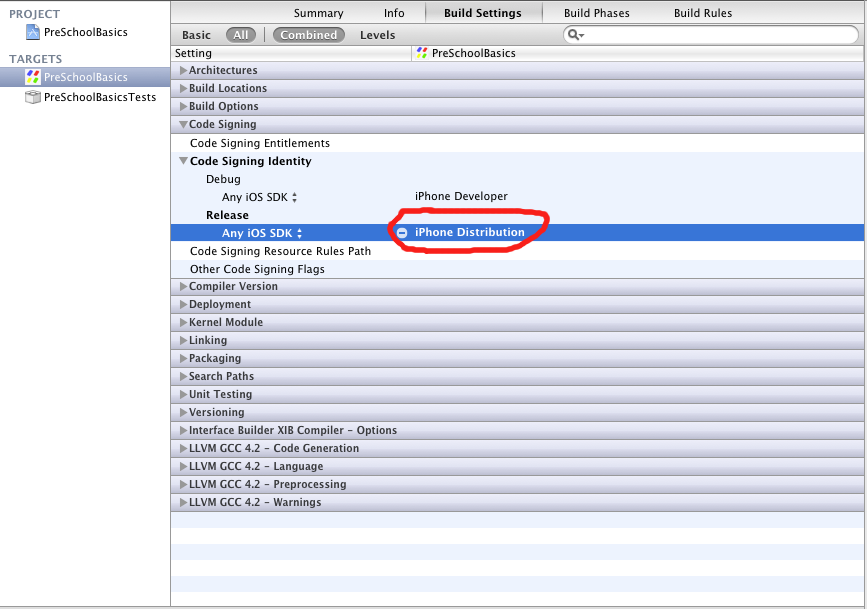If you need to display rich text in your iOS application, the easiest way is to use a UIWebView for this. If you have only one or two links in a text, activating link detection in a UITextView might be the fastest way. However, you not always want to display the full link to the user or you might want to structure the text with headings or colors etc. In all these cases, the UIWebView gives you the full power of HTML.
Since integrating the UIWebView is not straight forward for all features, you can find here a summary on how to accomplish this.
Using UIWebView for displaying Rich Text weiterlesen