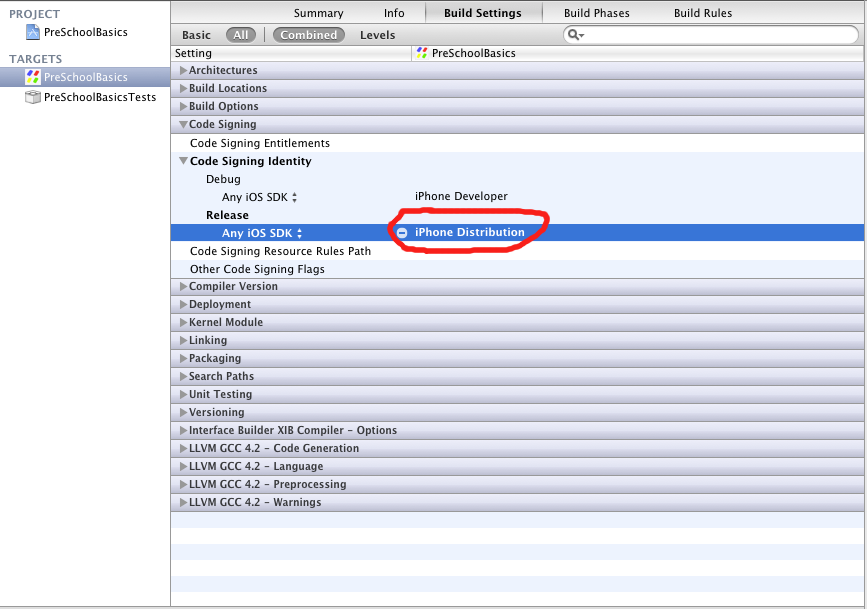Now an important aspect of how mod_wsgi daemon process groups work, is that the step of setting up a daemon process groups is separate to the step of saying what WSGI application should actually run in that daemon process group. What this means is that it is possible to tell mod_wsgi to create a daemon process group, but then never actually run a WSGI application in it.
Combining that with the ability of mod_wsgi to load and run a specific Python script in the context of the processes making up a daemon process group when those processes are started, it is actually possible to use a daemon process group to run other Python based services instead and have Apache manage that service. This could for example be used to implement a mini background task execution service in Python allowing you to offload work from the WSGI application processes, with it all managed as part of the Apache instance.
As far as mod_wsgi is concerned it doesn’t really care what the process does though, it will simply create the process and trigger the loading of the initial Python script. It doesn’t even really care if that Python script performs an ‘exec()’ to run a completely different program, thus replacing the Python process with something else. It is this latter trick of being able to run a separate program that we can use to have Apache manage the life of the Docker instance created from our container image.
Quelle: Graham Dumpleton: Using Apache to start and manage Docker containers.